Did you get a new PC? Or maybe you want to upgrade your productivity while keeping your system healthy? which ever the case, these 10 must install software for your pc will make your life a lot easier and keep your system healthy.
the types of software you must install:
- PERFORMANCE ENHANCER
- GOOD SECURITY TOOL
- PRIVATE BROWSER
- DRIVER UPDATER
- SSD FIRMWARE UPDATER
- All in 1 UTILITY TOOL
- GRAMMER AND SPELLING HELPER
- HARDWARE MONITOR AND STRESS TEST
- STORAGE ANALYZER
- ARCHIVE
If you think I, have gone overboard with this, then yes and NO. Some of the software I will recommend will be super useful when you need it and then you can just uninstall it, so don’t worry if you have a low-end PC.
So let’s start with the most concerning subject
10 Must Install Software For Your PC
PERFORMANCE ENHANCER SOFTWARE
When it comes to performance, everyone asks the same question whether you have a low-end PC or a Gaming rig.
DO I EVEN NEED A SOFTWARE FOR PERFORMANCE? DOES IT ACTUALLY WORKS?
Ok, that was two questions. But if some software/program claims it doubles the PC performance or something like it gives more fps on games, then NO (except frame gen software)
The only thing that doubles your performance is a hardware Upgrade and the Only software that could improve performance to some degree is, if you update your graphics drivers.
Does that mean there isn’t any software that helps with performance?
No there are many but all you need is 1
#1. PC MANAGER (FREE)
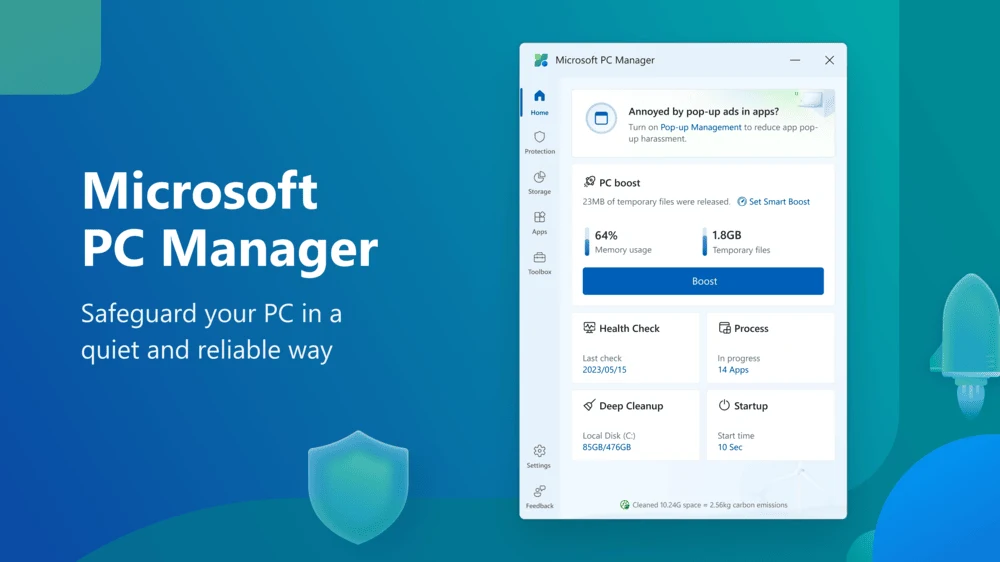
This software is from Microsoft. meaning you already trust it if you use a Windows PC. It’s a simple program that clears ram in one tap, also helps you monitor and end programs that running in the background.
You can also scan and clean unnecessary files generated by Windows or other programs, or scan and delete large files.
In PC manager, There are some very important settings in one place, like program Uninstaller, startup programs disabler, and taskbar repair, restore default apps. these options are handy cuz you need it more times than you think.
This software is a must-have, especially if your PC has under 16 GB of RAM. But I do not recommend keeping it running all the time.
to stop running it at PC startup: Open PC Manager >> scroll down until you reach General Settings >> Turn OFF the switch that says “start pc manager automatically when I sign into Windows”.
next is
SECURITY SOFTWARE
Security Software? What’s that? Windows Defender = Everything you need. If you heard something similar, then that’s just 20% of the reality.
Is Windows Defender All You Need?
Yes, Windows Defender can detect Malware but it can mostly protect you from viruses that have already been discovered and updated to its database.
did you know more than 500,000 new malware are detected daily? (source).
There is more than one condition, where you are safe with just Windows Defender, here is the list:
- do not visit any site other than reputed sites, like YouTube, Google, Facebook, X, LinkedIn, etc.
- don’t click on any ads or third-party links from those reputed sites.
- don’t open any files from email attachments or visit any link that’s sent by an unknown person or any company
- only plug your Ethernet or connect to wifi when you are using the internet, and unplug after using it
- Never use any software that has access to your storage drive or system files
- don’t install any online games or programs. if the server gets hacked they can push a malicious code as a patch or update.
And one more, if you follow this last condition, you can dismiss any other condition above and safely use your PC with just Windows Defender. which is: don’t store any personal ID, documents, photos, debit/credit card info, on your PC storage and don’t use real name or real info when making your all online accounts like Microsoft, Gmail, etc. To put it bluntly, if you don’t value that your data gets stolen, or your system gets attcked, then you are ok.
Then What Security Software Do I Need?
What you need is antivirus software that’s good at detecting the program’s behavior, and blocking any suspicious behavior and suspicious network activity instantly.
After all this saying, some may think I am just promoting some paid software. No, Any free and reputed antivirus is better than Windows Defender.
using any free software, the annoyance you can face is that free software sometimes makes money by giving some additional software as a bundle, which can be unchecked if you read the installation setup carefully. Also, some software repeatedly shows you a banner to purchase the paid version.
#2. Avast (FREE)
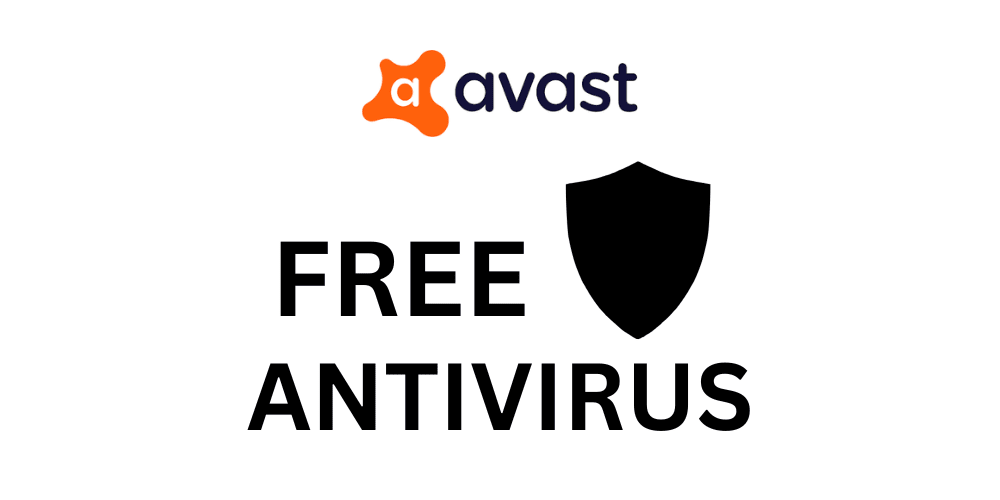
A good antivirus should have strong real-time protection, browsing protection, a firewall, and network protection. Avast is a nice example of a good free Antivirus, of course free means some advance features will not be available. but most of you don’t need it.
A free antivirus is good for average people, who don’t use there PC for doing business or transact large amount of money online. Even if you have a small online shop, you can still use free antivirus, but only if you have money to spend, I do recommend getting a paid antivirus with more advance features for businesses.
Why Use Avast?
As I said above, some of the features Avast has for free, like a Firewall, is a paid feature in other free antivirus. Avast is a reputed brand and according to the av-comparatives malware protection Test in September 2024, the online detection rate of Avast is 95.8% and the protection rate is 99.93%. (source)
Still don’t want to want any Antivirus?
If you are not convinced to use any antivirus by now, then i introduce you to Virus Removal Tools. They are essential just scanners, you don’t install them just download and run it, and not installing means no background usage and no real-time protection. It can scan your whole system for any threats.
Two most popular Free virus removal tools are the Norton Power Eraser and, the Kaspersky Virus Removal tool. To keep your PC safe run it at least once a week.
What About Online Detectors?
yes, you upload and scan a single file at a time to check if there is malware. just use the Virustotal website. If you want to scan a folder, archive it into a zip file, and upload it to Virustotal to check for threats. There are more security tools that can protect your pc from vulnerability, but for most people, a good antivirus is all you need.
another thing everyone needs is
A PRIVATE BROWSER
65% of internet users worldwide love Google Chrome, and for good reasons also, it’s fast, smooth, and has lots of extensions. especially if you use an Android phone, you already have a Google account, and signing into that account makes it easy to access previously saved passwords.
But Do You Care If your Browsing data get’s Leaked?
if you do care about your browsing data, Then you should know Chrome uses its user’s data to run ads. which is not that bad right?
yes, it’s not that serious, except your browsing data gets stored somewhere for marketing purposes, and if a potential leak happens, then it’s in the wrong hands.
But in reality, if you are not a celebrity or a politician it does not matter if some browsing history or activity gets leaked, Nobody cares.
Google Chrome is alright to use, i used it for many years, but I switched to
#3. Firefox (FREE)
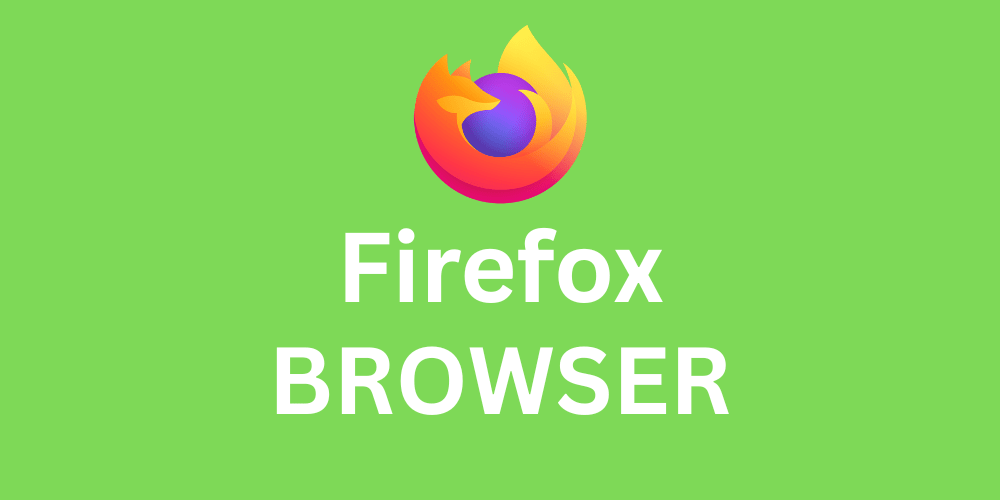
The main reasons to choose Firefox are more privacy and protection. Firefox claims it does not use users’ data for ads but it does collect some small data to improve its features, and Firefox is an open-source software, meaning any good developer can inspect the code for any hidden data collection.
Firefox offers an awesome feature, which is annoying to every website traffic analyst. that’s called Enhanced Tracking Protection. if turned on, you will be invisible to the website trackers like Google Analytics.
Like Chrome, you can also sync your passwords and browsing history with your phone’s Firefox browser. and Firefox also has a large library of extensions/add-ons.
for me, privacy is a must-have, but I do need the latest features, which is why I switched to Firefox. But in my opinion world’s most secure private browser is Tor Browser, but it’s slow and lacks many other features.
To keep your PC components running smoothly and healthy, you need a
DRIVER UPDATER
Driver software is what communicates between your PC hardware and the operating system. any corrupt driver files can cause instability in your PC.
If you choose to auto-update drivers in the Device Manager, most of the time it does not work, it does not show the latest versions of the drivers.
You can manually get the latest version of the PC components drivers from the internet. However, doing it for every driver manually is a serious hassle.
what you need is
#4. Driver Booster 12 (FREE)

Driver booster is a Free tool with some additional paid features. Free features are all you need to keep your PC drivers up to date.
When you update drivers through Driver Booster, an automatic system restore point gets created. If the updated driver causes some issues, you can revert to that restore point.
One thing you have to notice when installing this software, you have to uncheck any additional software that comes as a bundle with the setup, to make sure nothing else gets installed.
And I highly recommend uninstalling this software after you have updated the drivers. otherwise, it will run in the background and suck-up PC resources. Just install it once in three months to update your drivers.
#5. SSD Monitor and Firmware Updater (FREE)
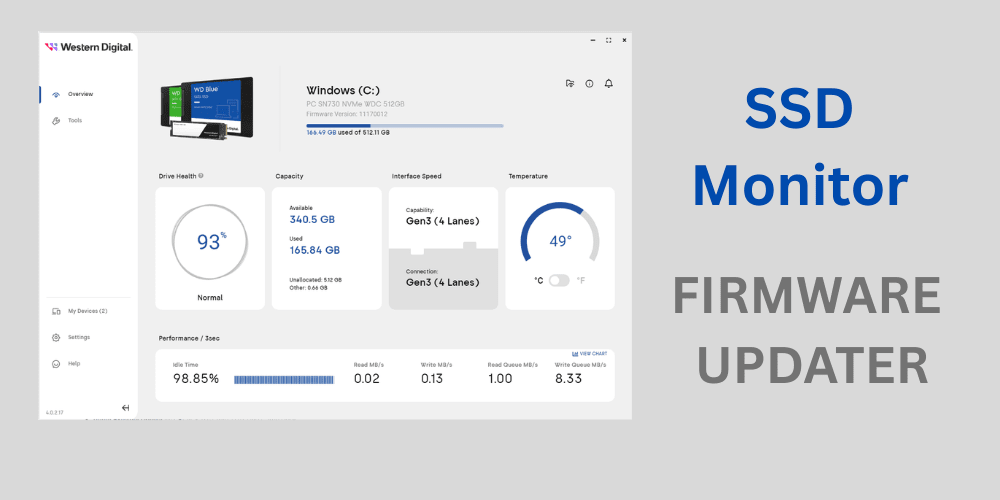
This software is provided by your SSD brand. When you install an SSD device on your PC, the SSD already contains Firmware software, which controls many tasks, like managing the storage.
This software helps you monitor your SSD health, run diagnostics, and Update SSD firmware. SSD brands do not give firmware updates often unless there is a vulnerability or a bug in the firmware. so you can install this software once in 4-6 months to check for updates.
Or if you face any problems in your SSD, you can install it to run the diagnostics.
One of the most Handy utility program you need is
#6. Wintoys (FREE ALL-IN-ONE UTILITY TOOL)

Windows has many options, some of which you can easily find by searching. Some are hidden in settings, and others can only be used by using the command prompt. If you want everything in one click away,
Wintoys is a must-have utility software that can save you a lot of time and effort and helps you if your PC runs into any error. Wintoys’ home tab shows a dashboard of the apps that are installed, processes that are running, and usage of your PC resources.
In the apps section, you can uninstall some app that you normally can’t from Windows settings. and the service tab lets you start, stop, or restart any service if you need.
But the most useful settings are repair tools and customization options in Wintoys, which lets you repair any corrupted system files and customize your desktop, file explorer, start menu, with just a click.
There are many more useful settings in one place, I highly recommend to everyone to install this software. once you start to use it, you won’t need Windows settings.
#7. Grammarly (FREE)
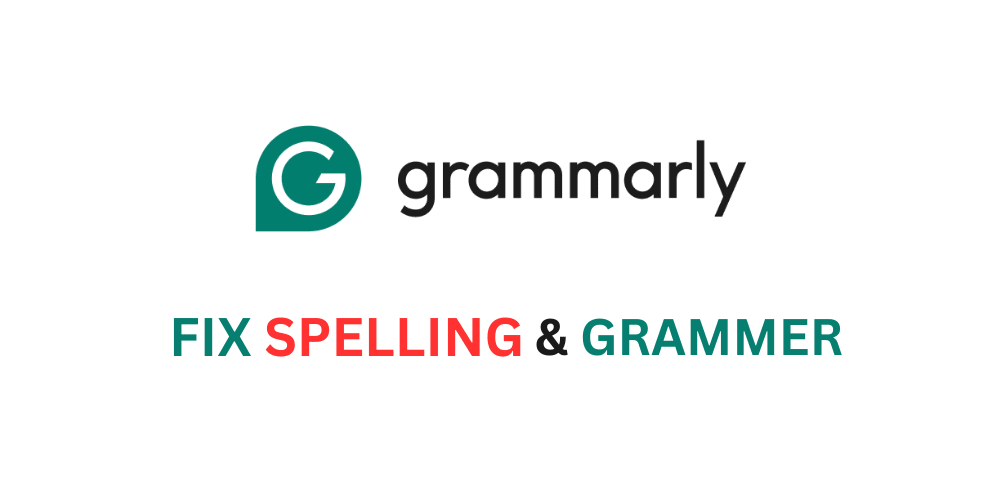
Chatting on social media, writing an email, or working on documents. I always type as fast as I can, which leads to countless grammar and spelling mistakes.
You can get away with careless typing errors in casual chat, but while working or writing an email these mistakes give you an unprofessional impression.
Yes, you can double-check your mistakes, but it costs time, and sometimes even if I speak the word I forget the exact spelling so I used Google, which is not very efficient.
Grammarly is a program that helps correct your grammar and spelling mistakes. It does not auto-correct your spelling or grammar,
It highlights the mistakes, and if you hover your cursor in that highlighted area it will show you the suggested spelling or grammar and you can correct it by clicking on it.
Grammarly also has paid features for adjusting your writing tone, More AI-generated prompts, and detecting plagiarism, but free features are more than enough for most people.
If you constantly make grammatical mistakes, this software is all you need.
Whether you just got a new PC or your system is crashing constantly you do need
HARDWARE MONITOR AND STRESS TEST SOFTWARE
Any modern PC has many sensors attached to its hardware. Your graphics card software like Nvidia GeForce Experience or AMD Adrenaline, can show some basic hardware monitoring. Like your CPU temp, usage, power usage, etc.
But for a new or even an old PC, you should know if it is stable under heavy load and if every component is running as it should.
you can detect if there is any issue in PC hardware with Hardware monitoring and stress test tools.
#8. OCCT (FREE)
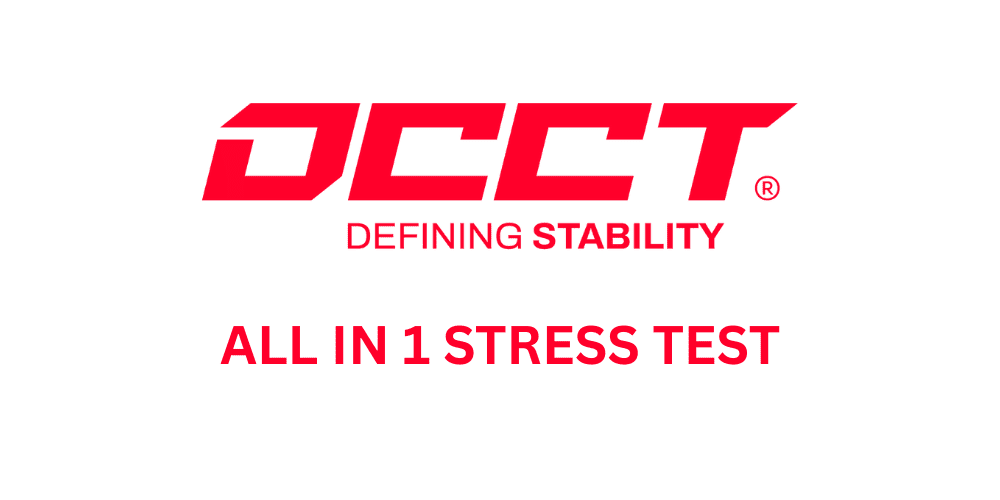
Normally you need at least two software for stress test. one for Monitoring and one for stress test. Even then some software only stresses test CPU and RAM. To test the graphics card you need to get another software.
OCCT has every stress test you need to check the stability of your PC.
One popular software called Hardware Monitor shows all the sensor data for your PC, such as temperature, voltage, utilization, wattage, etc. However, OCCT not only has every stress test, but it also shows every sensor data with graphs and detects errors while running the tests.
It also has a benchmark tool to compare your PC performance against a similar system.
STORAGE ANALYZER
Even if you get a two-tb storage drive, you may run out of space sooner than you think, especially if you are a gamer or a video content creator. But not just that, your pc could have any useless large files that you forgot to delete or can’t find in the file explorer.
A storage analyzer software can quickly analyze your storage drive, and give you a detailed result of what files and folders you occupying a large amount of storage.
#9. Wiztree (FREE)

Wiztree is the fastest software in my testing when it comes to storage analysis.On SSD, Wiztree only takes few seconds to analyze the whole drive and shows the analysts in three sections.
on the left you can find the listing based on the size of each folder on the storage drive. The right section shows the size of every file type. and below you can quickly find the largest files by blocks view large blocks represent a larger size of files.
After analyzing you can select and delete unused large files by right-clicking and pressing delete
ARCHIVE SOFTWARE
Archive software is especially useful when you want to send a large amount of files like photos, documents, etc. You can archive it into a zip file so it will be easier to send
#10. Winrar (FREE)

windows by default can only extract and open only certain file archive types. Using Winrar you can extract many types of archive flies:
“RAR,ZIP,CAB,ARJ,LZH,TAR,GZ, Tar.GZ & TGZ,XZ,BZ2 & TAR.BZ2,UUE,JAR,7Z,Z,ISO”
Winrar is lightweight and fast while extracting a large file. You can use Winrar for free but it sometimes shows a notification to purchase the license, you could support them by buying it or keep using it and ignore the notification, there is no paid or locked feature, and purchasing the license only gets rid of the notification.
Final Thoughts
I chose these 10 software because of their day-to-day need. Some of them might not have tons of features like some paid tools, but it does the best job for what they are intended.
The most vital thing for your PC is an antivirus, Avast free is very good but if you could spend a little, buy any good reputed antivirus which gives more features.
And some softwares like driver updater and stress test software is very useful, and you just need to install them when you need it and then just uninstall it.
Give this software a try and if it helps, post a comment about your experience.

